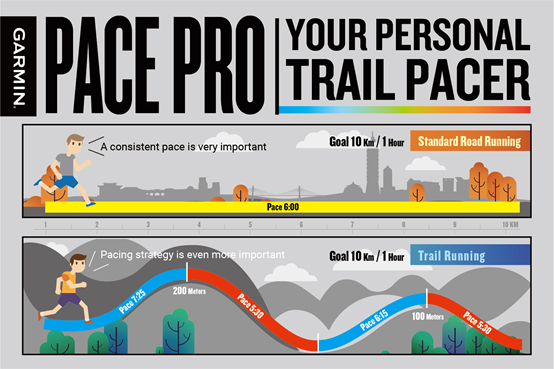PacePro Pacing Strategy: Pacing Watch for Mountain Roads
For a lot of runners, pace is a familiar word.
It represents the time it takes for 1 km. The unit is the number of minutes and seconds spent for each kilometer. Pace is the “4:50, 3:00… …” that people talk about.
Because marathons or long-distance endurance races focus on constant speed, so we will use pacing to plan and control the rhythm.
GPS watches were born for this purpose; however, its biggest disadvantage is that it requires you to keep up with the speed. For most people, this is almost impossible to achieve.
It is more crowded in the early stages of a marathon, while the fluctuation of your pace may be caused by the changes in the uphill and downhill paths, poor physical fitness in the second half of the race, and other situations.
Garmin’s latest flagship watch model Fēnix 6 is equipped with the “PacePro Pacing Strategies” function, which will be the best comrade that will assist you in distributing the physical fitness.

What is “PacePro Pacing Strategies”?
During the marathon, taking the changes in altitude, physical condition, and other factors into account, the pacing of each person throughout the entire process will be different.
PacePro Pacing Strategies provides runners with a pacing strategy with more reference through importing the GPX maps along with the GPS altitude data of the running course, in combination with the uphill and downhill information, physical conditions, and other key factors. The course types that are currently supported include road cycling, mountain biking, gravel/unpaved cycling, running, and trail running, etc.
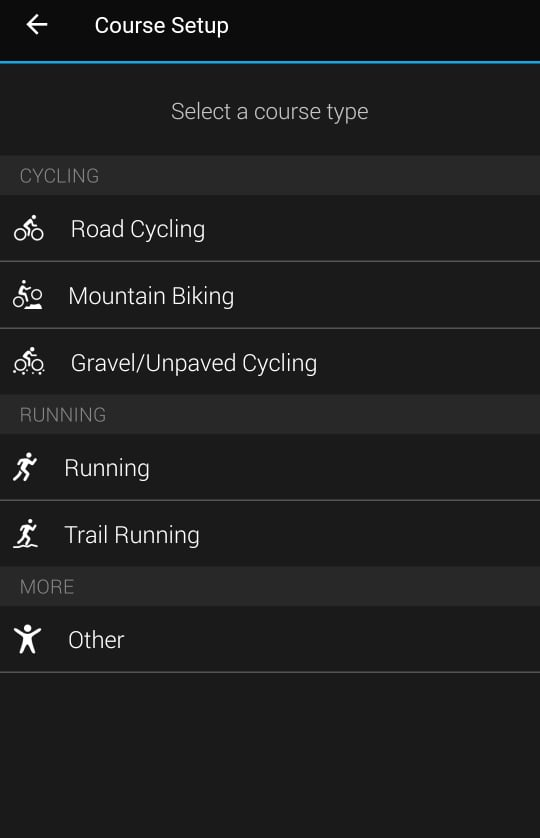
How Should I Create My Own “PacePro Pacing Strategies”?
The creation of PacePro Pacing Strategies is split into two types. One is through importing GPX files or generating courses and the other is to set in accordance with the distance and target time.
Before using PacePro Pacing Strategies, it is strongly recommended that you learn how to create your own course through Garmin Connect, because this feature is really convenient. In addition to directly saving from the event as a course, Garmin Connect also supports the drawing of courses by stretching the points. To know how to generate your own course, please watch: Draw Your Own Course – How to Create Your Own Course through Garmin Connect?
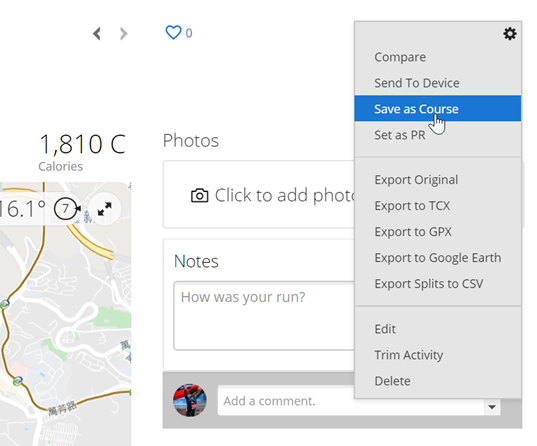
After learning how to generate a course, it’s time to actually create your own PacePro. Open Garmin Connect using the browser and click on “Training” in the left menu, then you’ll be able to find the option for PacePro. In addition, you can also select “Create PacePro Strategy” option under your saved course.
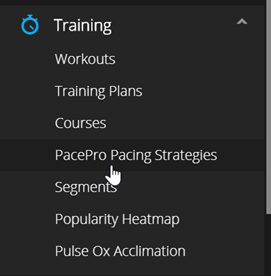
After entering “PacePro Pacing Strategies,” you can select a course you own or select a standard race distance.
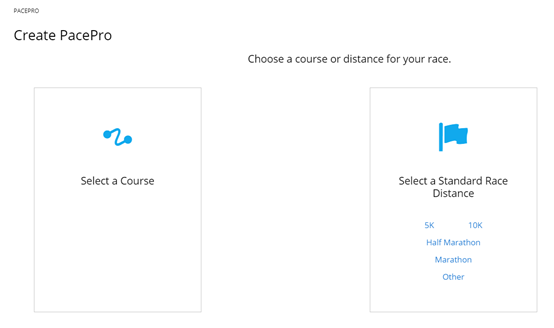
After you select a saved course, then select the estimated completion time.
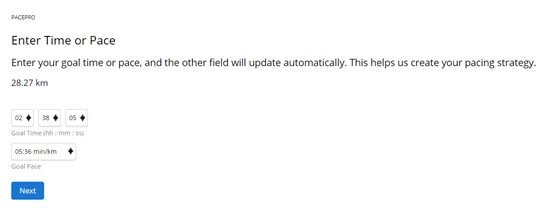
In addition, after the creation of course, the “PacePro Strategy” option will directly be generated on the bottom.
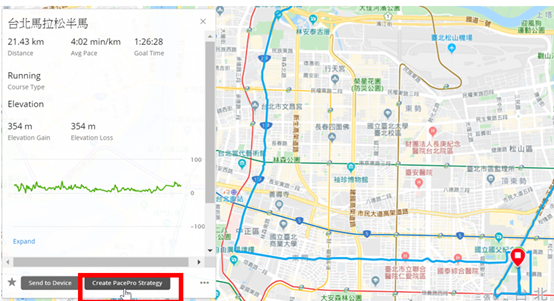
After you enter PacePro Pacing Strategies, The main area can be divided into three regions. The top part is the map and the basic settings on the left side.
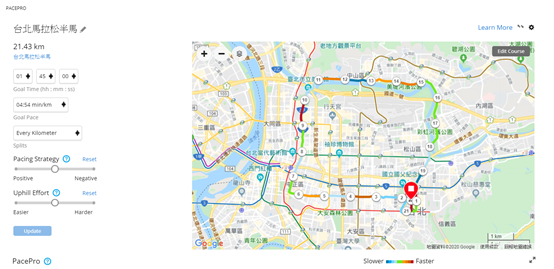
The middle part is the fluctuations of the course altitude and the arrangement of the ideal pace curve. The blue pace curve represents the slower parts and red represents the faster parts.

The bottom part is the ideal section pacing per kilometer, and, at the same time, the increase of elevation is taken into account.
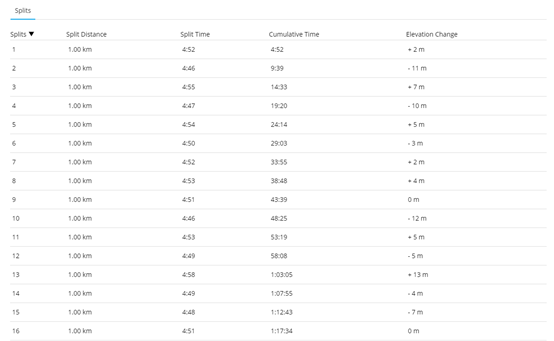
On the top left, you can adjust the pacing strategy according to your own situation. For example, climber-type athletes can choose a higher uphill effort level to display their own advantage. If you want to run a race where the first half is slower and the last half is faster, you can select Negative Split in the options of pacing strategy. Conversely, if you want to advance at a faster pace in the first half, then you can choose Positive Split.
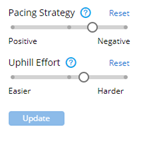
If you choose Negative Split, you can see that the pace curve below gradually accelerated from the slow speed in the beginning to the fastest speed in the end. Of course, to be able to be in control when using this strategy, you need to have a very stable attitude and strong ability.
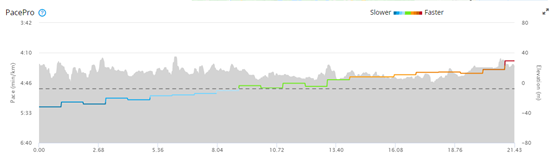
In addition to using saved courses, you can also choose standard race distance to generate “PacePro Pacing Strategies.” The process is roughly the same, except that the elevation data won’t appear, and, at the same time, the option of uphill effort level won’t appear as well.
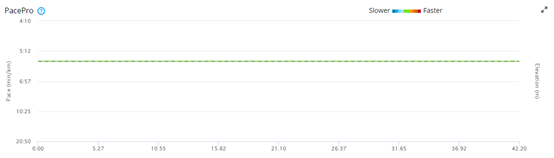
Once you are done creating, you can send it to the device via the send synchronization button on the list!!

You can also edit the “PacePro Pacing Strategies” on the Garmin Connect App on your cell phone. Its operation method is similar to that of the web version. After you have completed, you can also synchronize it directly to the watch through Bluetooth.
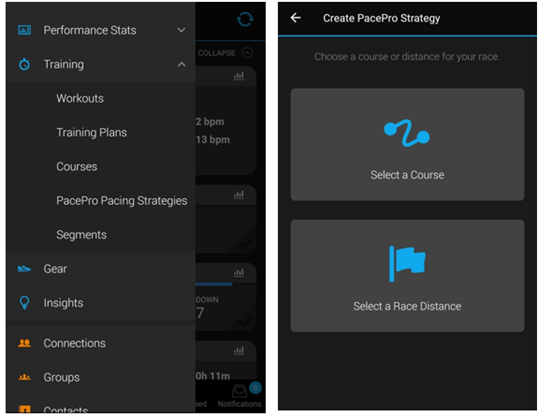
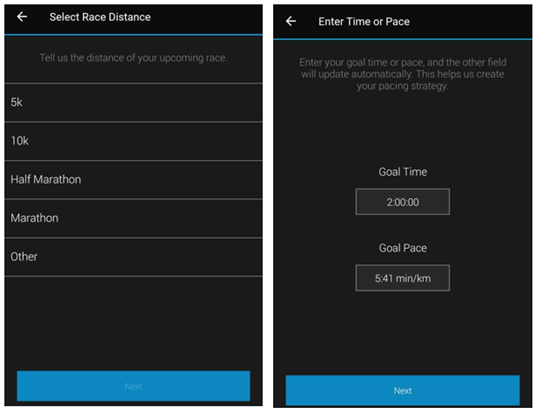
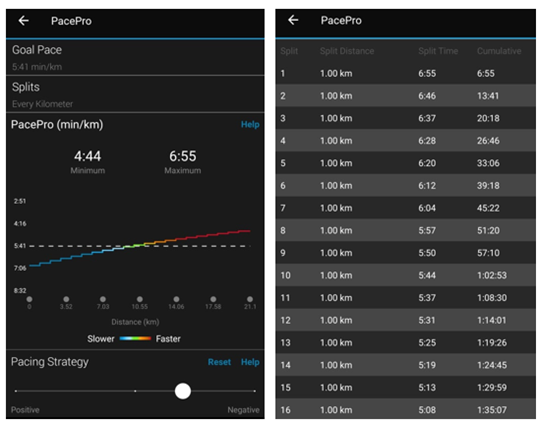
To Quickly Help You Become Familiar with “PacePro Pacing Strategies”!!
In the aspect of practical application, we headed to Dajian Mountain in Xizhi to actually test the operation situation of PacePro on the watch. After importing PacePro into the watch through a computer or cell phone and launch the running mode. Press and hold on “Up,” then choose the path of “Training.” Then, you’ll see the “PacePro” function, and you can then relax and let the watch do its work and let it become your pacing partner.

On the page where PacePro is performing its task, the black highlighted pacing that you see on top is the target recommended pace for this segment, which will adjust according to the slope and distance. The middle number is the actual current pace. Below it, you can see the proportion completed for said segment and the remaining distance in kilometers. The number on the bottom is the gap between the target pace and actual current pace, which helps us to see at a glance whether we need to slow down or speed up.
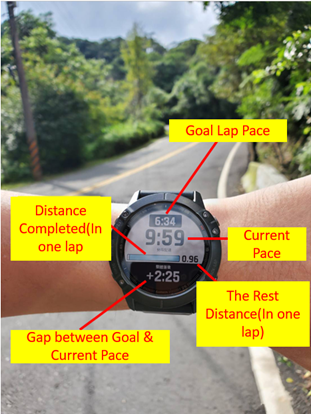
A lot of runners in the city have a hard time with mountain roads and stable pacing, yet this is often not due to a lack of ability, but because of their fear of the unknown and their lack of stable strategies. However, they won’t have to worry about such problems any longer. Garmin’s newest function, PacePro Pacing Strategies, will help you to run every step steadily!
Lastly, let’s use a picture to quickly review how the PacePro should be applied!