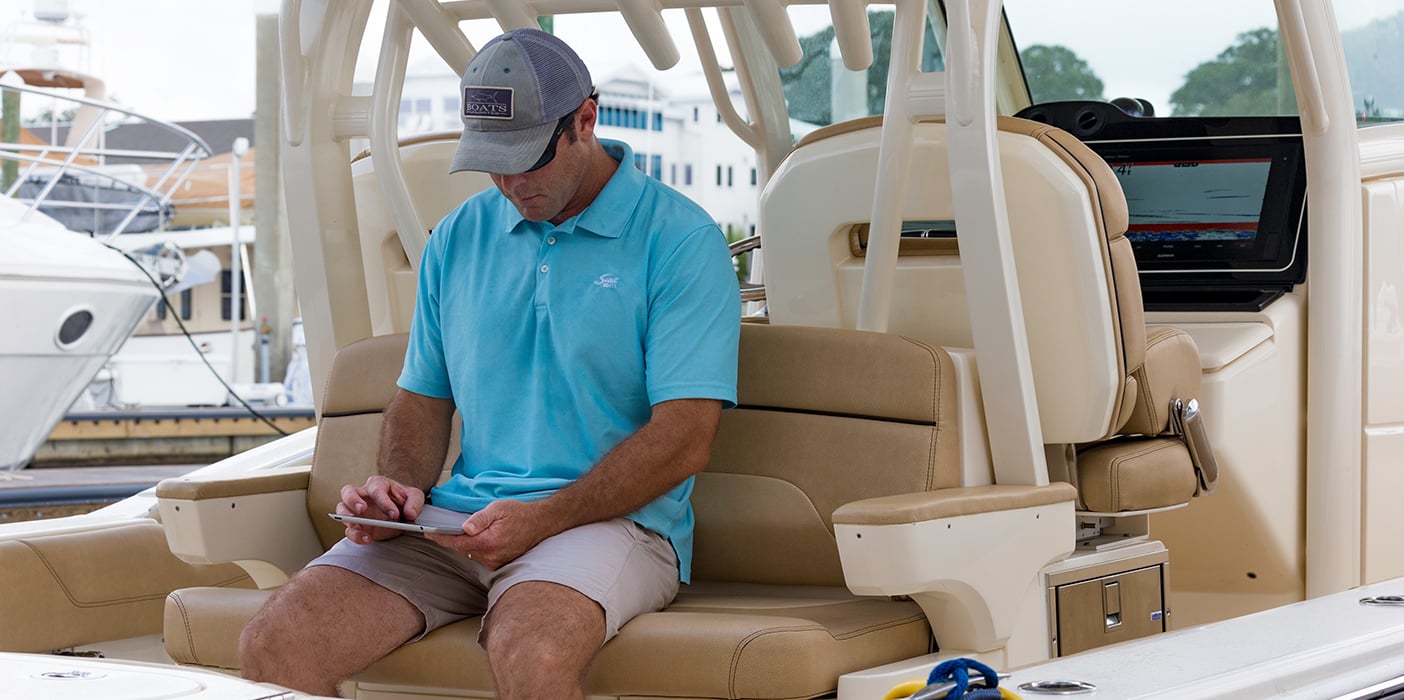
Common Questions From New ActiveCaptain Users
At the Fort Lauderdale Boat show last month, we announced ActiveCaptain, the app that allows you to manage your marine experience from nearly anywhere. Many questions have arisen regarding ActiveCaptain and its compatibility with Garmin chartplotters and BlueChart Mobile. Below we will tackle these common questions. If you are looking for basic information or to download ActiveCaptain, follow this link here.
Do I still have access to the charts I purchased on BlueChart Mobile?
Do I still have access to the weather I purchased on BlueChart Mobile?
Answer: Existing BlueChart Mobile customers can continue to use the application with all the content they have purchased. Customers will still have access to download the charts they own, download weather they have purchased, and continue to send and receive updates to the ActiveCaptain community. Customers will not be able to access previously purchased chart content if the app is removed, then redownloaded or installed to a new device.
Can I use my charts from BlueChart Mobile on the ActiveCaptain application?
Answer: Mobile charts purchased for use with the BlueChart Mobile application are not compatible with the ActiveCaptain application. ActiveCaptain can now utilize the same charts as your existing chartplotter. Simply register a preprogrammed BlueChart g2 micro/SD card or chartplotter with built-in BlueChart g2 charts to view within the ActiveCaptain application.
If a preprogrammed micro/SD BlueChart g2 card is owned, it can be registered to Garmin Express and then accessed within the ActiveCaptain application. If a chartplotter preloaded with BlueChart g2 is owned, it can be registered to either Garmin Express or directly from the ActiveCaptain application.
Chartplotter and Cartography Compatibility Questions
Can I access my charts/maps if my chartplotter does not have Wi-Fi®?
Can I access my chart/maps if I have an accessory card?
Answer: If a Garmin customer uses cartography (2012 or newer) in his/her chartplotter, he/she can use that same cartography in ActiveCaptain for free.
Registering a chartplotter that does not have Wi-Fi:
In order to be able to access your maps within ActiveCaptain, you need to register your maps to your Garmin account. There are two ways to do this:
If you own an ActiveCaptain-compatible chartplotter with built-in Wi-Fi, such as an updated GPSMAP or ECHOMAP Plus unit, you will be asked to register your devices when you connect to Wi-Fi.
If you own a Garmin chartplotter without Wi-Fi, you can still register using the app. The app will see your preloaded charts and maps when you register. To do this, open the ActiveCaptain app and select, “My Registered Devices” from the “Dashboard” tab and then press the “+” button. You will then be prompted to enter the Unit ID of each of the chartplotters. This is found in one of two places on your chartplotter:
Configure -> System -> System Information OR Settings -> System -> System Information -> Software Information
Registering an accessory map card:
You may also register your accessory map cards using Garmin Express on a PC or Mac.
Go to Garmin.com, select “discover” in the menu bar, then scroll down and select “Garmin Express” and follow the simple download steps for your computer. Once installed, sign into your Garmin account and then insert your accessory map card into your computer. Select the “Add” button and then follow the steps to complete registration.
For up-to-date information on all things from Garmin Marine, be sure to follow us on social media on your platform of choice below.








