
How to Customize Startup Screen on GPSMAP Chartplotters
Besides pure elation, what’s the point of owning a boat if you can’t customize it? Now you can add a personal touch to how your Garmin chartplotters appear as you fire ‘em up to enjoy a day on the water by adding a custom startup screen. Whether it’s a photo of your family or one of your favorite catches, it’s sure to capture some attention.
Learn how to personalize your helm station by customizing the startup splash screen on your compatible Garmin GPSMAP chartplotter. Simply follow the steps below:
1) Put your image of choice on an SD card (use the guide below to find the correct image size), and place the card in your chartplotter’s card slot
2) Go to Settings at the bottom of the screen
3) Select System at top of menu
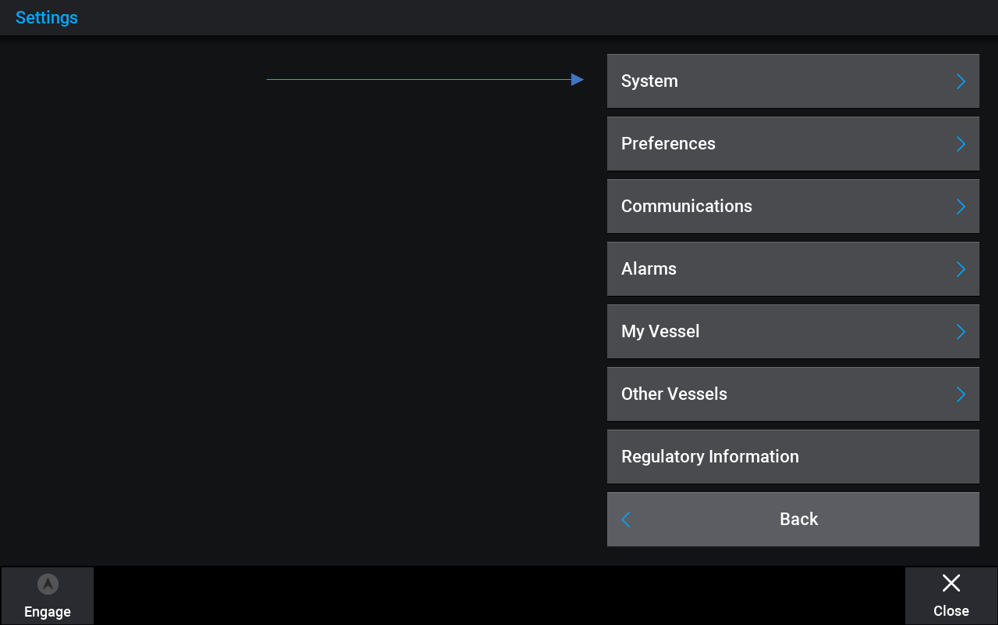
4) Select Sounds and Display
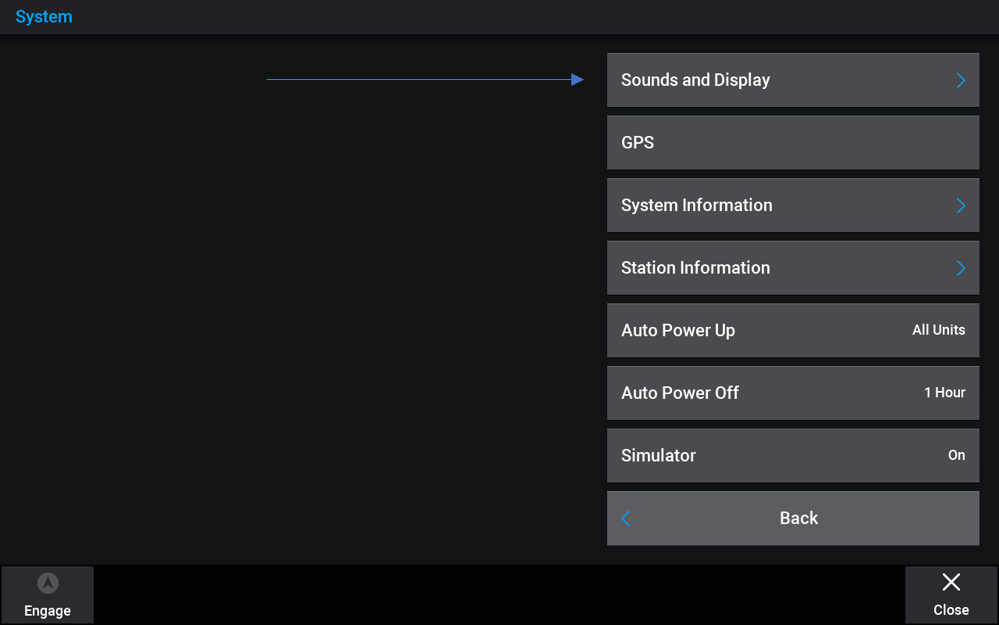
5) At bottom of screen select Startup Image
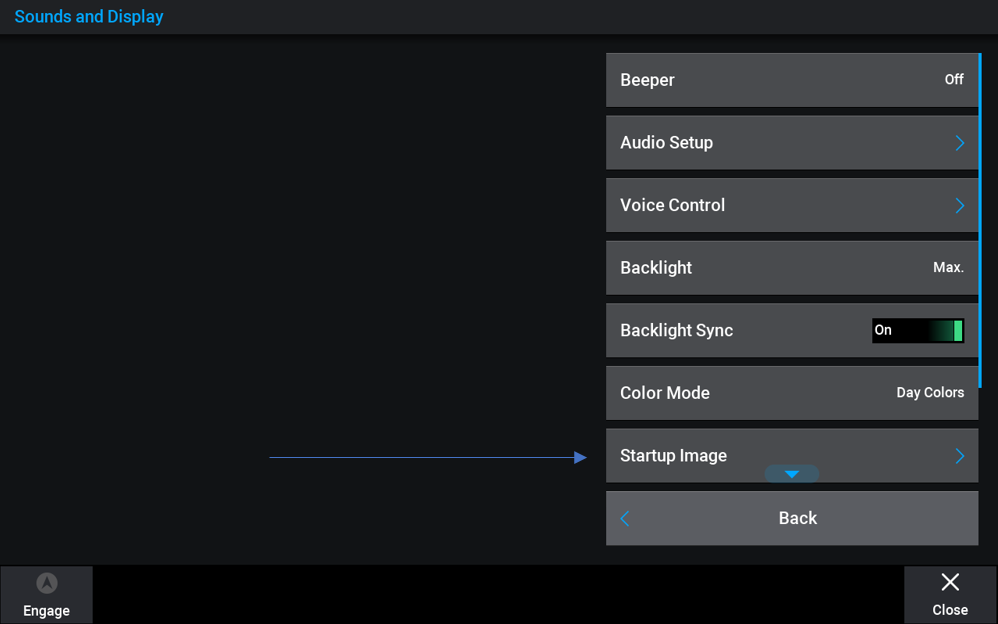
6) Top of next screen – Select Image
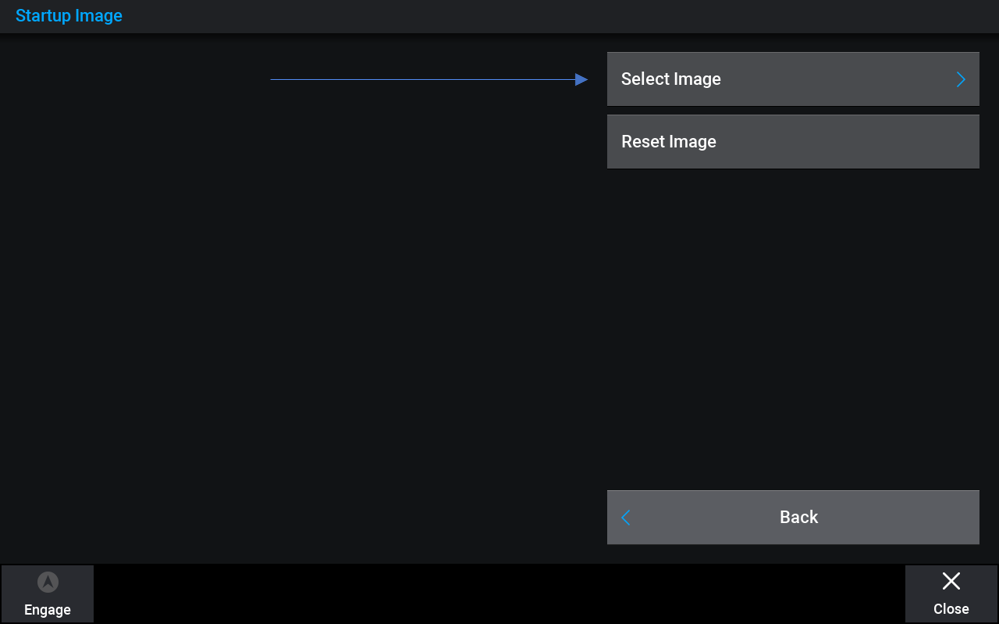
7) Select the memory card slot that your image is on. On the next screen, you will see the images on your card – just select the one you want to use
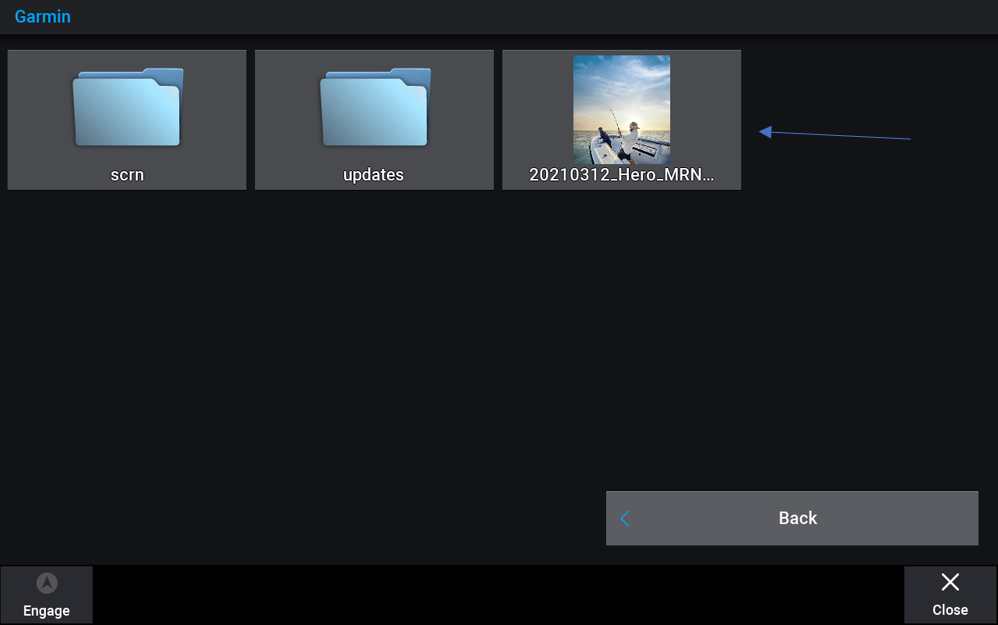
8) Select Set as Startup Image above the photo
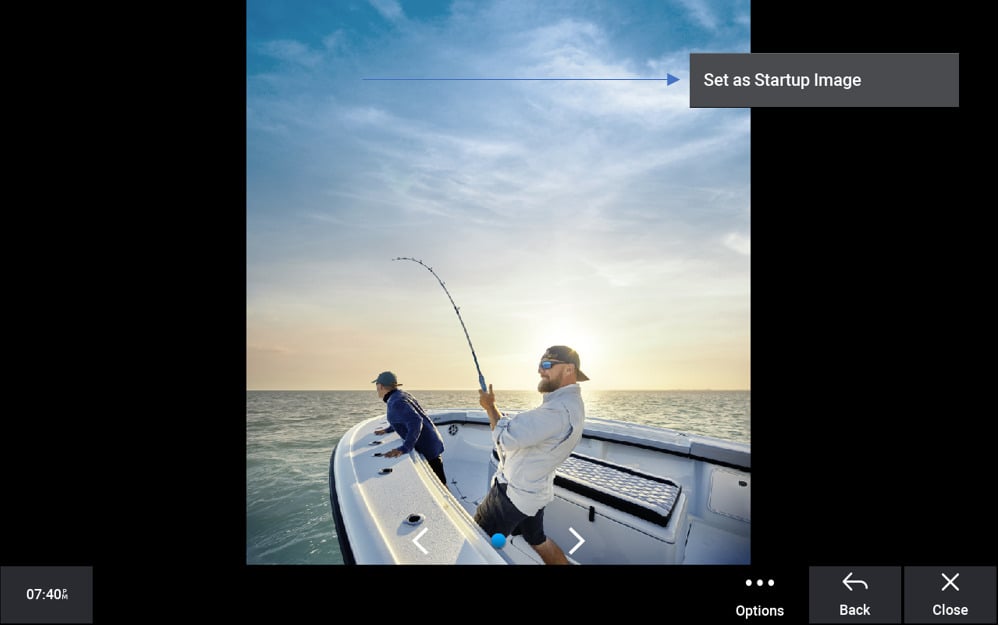
9) Turn your chartplotter off and back on again. You should see your new startup splash screen right away!
To prevent the stretching of your image or auto-cropping, use the below guide to find the correct startup screen size for your compatible Garmin GPSMAP chartplotter. It is important to note that this feature is only available on GPSMAP 7×3, 9×3, 12×3,74xx/76xx, 80xx/82xx, 84xx/86xx, 7×2/9×2, 7×2/9×2 Plus, 10×2/12×2, 12×2 Plus and GMM 1×0 series chartplotters:
= (Width x Height)
7×2; 7407/7607 = 680×200
9×2; 10×2, 7408/7608 = 880×270
12×2; 7410/7610; 7412/7612 = 1080×350
7416/7616 = 1220×350
8×08 = 480×270
8×12/8×15; GMM 150 = 620×340
GMM 170/GMM 190 = 1100×430
8×22 = 1240×450
8×17/8×24 = 1700×650
Follow Garmin Marine on Facebook and Instagram to keep up with the latest news from our pros, sneak peeks at the newest products and all things coastal fishing, boating and sailing.




